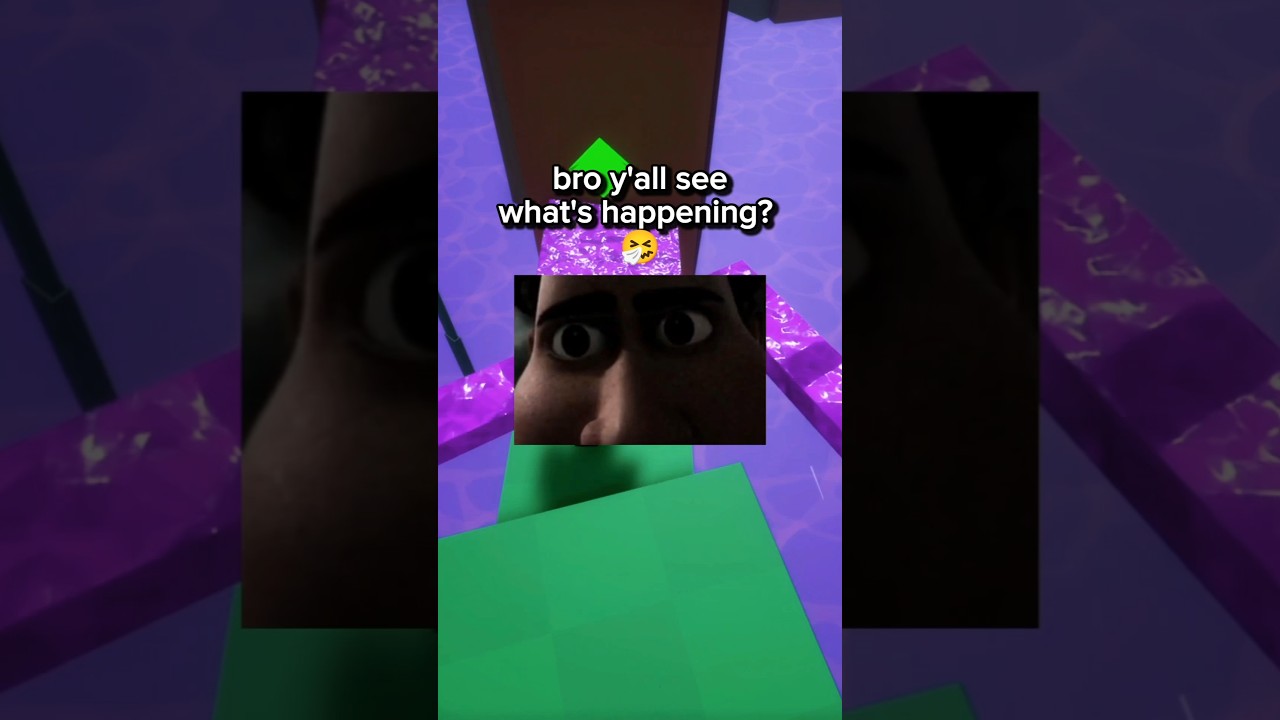phone arresting time
long time no see
Hi.
cookie
YO SKEN?!
Its actually speech therapy.
Eh atleast i play uno in there.
I currently know how to do the following things:
@discobot start {name-of-tutorial}
Starts an interactive tutorial just for you, in a personal message.
{name-of-tutorial}can be one of:tutorial, advanced tutorial.
@discobot roll 2d6
3, 6
@discobot quote
The only real failure in life is not to be true to the best one knows. — Buddha
@discobot fortune
You may rely on it
Hi! To find out what I can do, say @discobot display help.
how to create 2 mbrs on one disk with 64 elephant partitions

bro what…
Creating two MBRs (Master Boot Records) on a single disk with 64 partitions, specifically using a hypothetical “elephant” partitioning scheme, involves several considerations regarding partitioning schemes and operating system limitations. Here’s how you can approach this process:
Understanding MBR and Partition Limits
MBR Limitations
- MBR (Master Boot Record) supports a maximum of four primary partitions or three primary partitions and one extended partition, which can contain multiple logical partitions.
- Partition Size: Each partition can be up to 2TB in size.
Elephant Partitions
Since “elephant” partitions are not a standard term, if they represent a specific type of partition or large volume, ensure you clearly define their specifications.
Steps to Create Two MBRs with 64 Partitions
1. Partitioning Plan
To create a structure with two MBRs and manage 64 partitions effectively, consider the following:
-
First MBR can have:
- 4 primary partitions.
- 60 logical partitions within an extended partition.
-
Second MBR can replicate the same structure or modify it based on storage needs.
2. Use Partitioning Software
You will need partitioning software that can handle MBR and logical partitions. Some recommended tools include:
- GParted: A free partition editor.
- EaseUS Partition Master: A user-friendly option for Windows.
3. Create the Partitions
-
Open the Partitioning Tool: Start your chosen partitioning software.
-
Select Your Disk: Ensure you are working on the correct disk to avoid data loss.
-
Create the First MBR:
- Create 4 Primary Partitions: Allocate desired sizes.
- Create an Extended Partition: This will allow you to create logical partitions.
- Inside the Extended Partition: Create 60 logical partitions.
-
Create the Second MBR:
- Follow the same steps as above, making sure not to exceed limits on the disk.
4. Finalize and Format Partitions
After creating the partitions:
- Format Each Partition: Choose appropriate file systems like NTFS, FAT32, or ext4.
- Apply Changes: Ensure all changes are saved, and recheck partition sizes and types.
Important Considerations
- OS Compatibility: Some operating systems might not support multiple MBRs well.
- Backup Data: Always backup existing data before partitioning.
- Use GPT if Possible: If the disk size exceeds 2TB or if more than 4 primary partitions are needed, consider using GPT (GUID Partition Table) instead.
Creating two MBRs on a single disk is generally unconventional and may lead to complications with operating systems. It’s advisable to evaluate your requirements thoroughly before proceeding. If you have specific requirements for the “elephant” partitions, please clarify for tailored advice.
Welcome again, sken.
OH ANNOUNCEMENT MY DANCE IS ON THE 30TH!!
5:30pm to 7:30pm
costumes are allowed but uh the school doesnt want bad stuff ig
its for safety.
btw uh… canned goods for a ticket?
I currently know how to do the following things:
@discobot start {name-of-tutorial}
Starts an interactive tutorial just for you, in a personal message.
{name-of-tutorial}can be one of:tutorial, advanced tutorial.
@discobot roll 2d6
3, 6
@discobot quote
Forgiveness is choosing to love. It is the first skill of self-giving love. — Mohandas Gandhi
@discobot fortune
You may rely on it